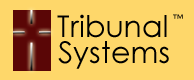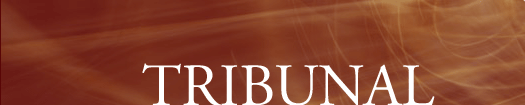My Powerpoint Demonstration won't run.
To run a Powerpoint Demonstration you must first have the proper tools.
Please check with your Tribunal Systems representative for which software tool is right for your demonstration.
|
| |
I can't login.
Do you receive an error stating that your Login is 'Invalid'? If so you are probably typing your Username and/or Password incorrectly.
Please check your 'Caps Lock' key to be sure you are typing in the right case. Also please note Canonical passwords are case sensitive.
If you receive no response or a browser based 'page error' you may be having problems with your connection. Please check other websites to make sure you have connectivity.
|
| |
I forgot to logout.
If you are using a 'public' or 'shared' computer it is imperative that you logout of your Canonical session properly.
This ensures that you have finished your session and cleared any authoritative codes from your computer.
If you have not or are unsure of your status on another computer simply 'login' again (from any computer) and change your password.
This will immediately cease the access on any remote or compromised computer.
|
| |
I forgot my username.
Please contact your Tribunal Systems representative for your codes.
|
| |
I forgot my password.
Please contact your Tribunal Systems representative for your codes.
|
| |
Why can't I see my documents?
If you are trying to view a MS Word document you must have MS Word installed on your local computer.
If you are trying to view a PDF Document you must have Adobe Acrobat Reader installed on your local computer.
If you are still having problems or are unsure of your local computer's capabilities you can 'Convert' your documents to HTML and view them through your web browser.
|
| |
I printed my documents but lost them. How do I print them again?
If you did not 'receive' your documents please click on the 'Queue' button located at the top of the Canonical System display.
This action will take you to any printed documents.
If you have deleted your documents then please go to the case in question and click on the 'Documents' tab.
This tab shows all available documents that have been printed.
After locating the proper document simply click on the link.
|
| |
I printed my documents. They were not on the printer. Where did they go?
Please make sure that you sent them to the correct printer.
If you do not find them you can simply print them again.
|
| |
I scanned and uploaded the wrong evidence. How do I put something different in it's place?
Select the 'Evidence Maintenance' item located on the left side of your screen.
Search or Enter the case number in question.
Select the evidence item to be replaced/deleted.
Click the 'Delete' button. Follow the prompting to delete the item.
You are now free to upload a new document in it's place.
|
| |
I moved my case in the wrong direction. How do I get it back?
Within the Demonstration Portal there is a function named 'Case Reset'. This function is located along the left side of the Canonical System Display.
You can enter the Case Number and reset the case to the proper/desired event.
|
| |
Where is the button to move my case forward?
Case Movement buttons only appear when all of the criteria for a particular event of the case has been met.
If you are unsure of your demonstration security level please contact your Tribunal Systems representative.
|
| |
I go to a case but can't see anything. What does this mean?
If you are unable to see any case events it simply means that your case is waiting on input from another security level individual.
Please login to the Demonstration Portal as that individual or reassign the case to your user id.
|